Chat opens by clicking on Toogle Infobar (icon to the right of the user name and last name).
The user in the contact list chooses to whom he wants to send a message. The user has a list of online and offline users. If the user has older messages, then there is a message Show more.
In the lower part of the chat, there is a field in which the user writes a message to another user. Chat notifications are triggered by clicking on the Cloud icon in the header. When a user receives a new message, the red mark (1) appears in the cloud.
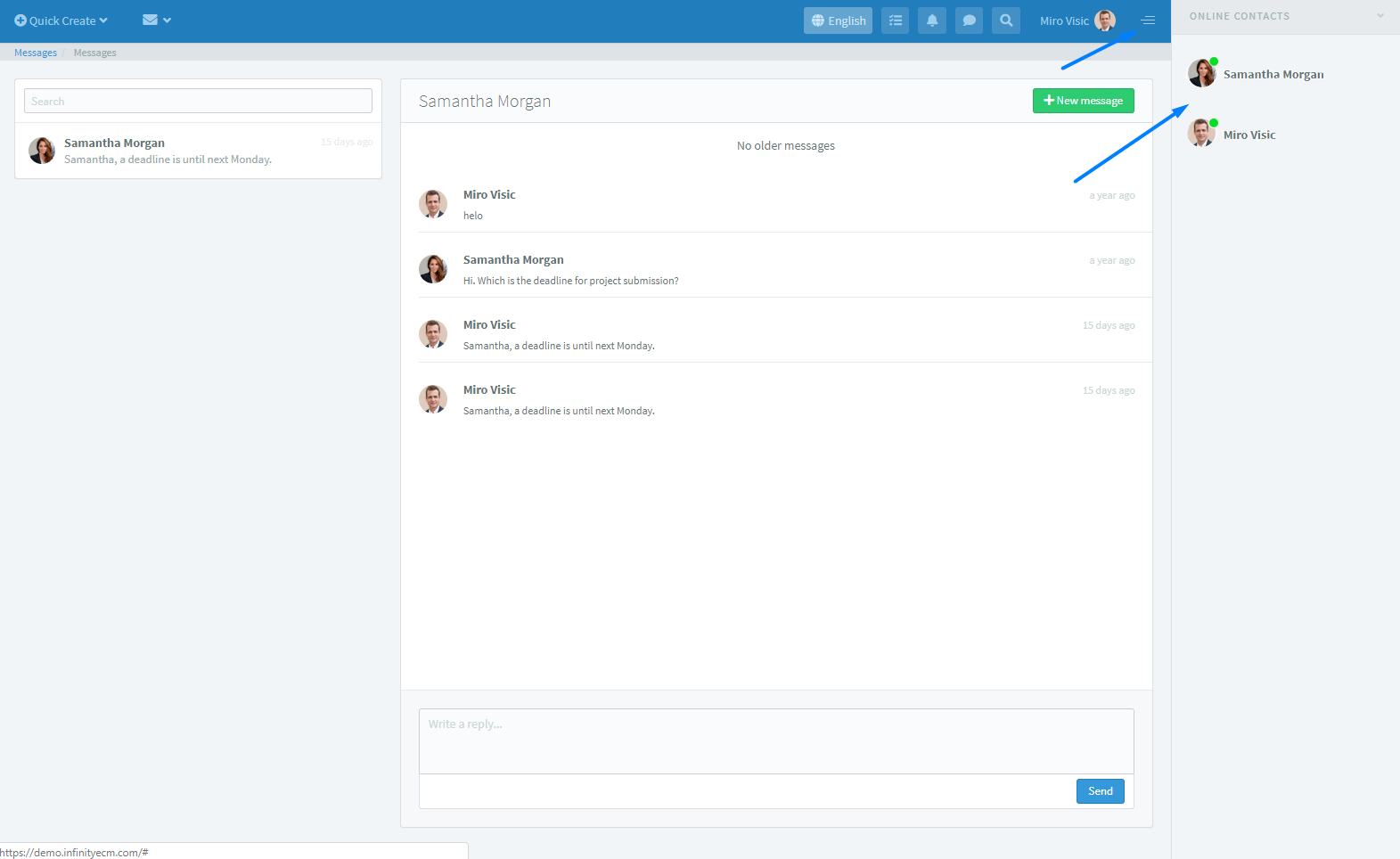
Notifications
A quick notifications overview is located in the header by clicking the bell. When a user receives a new message, the red mark (1) appears in the cloud. By clicking the notification, the user is redirected to the entity profile for which received notification.
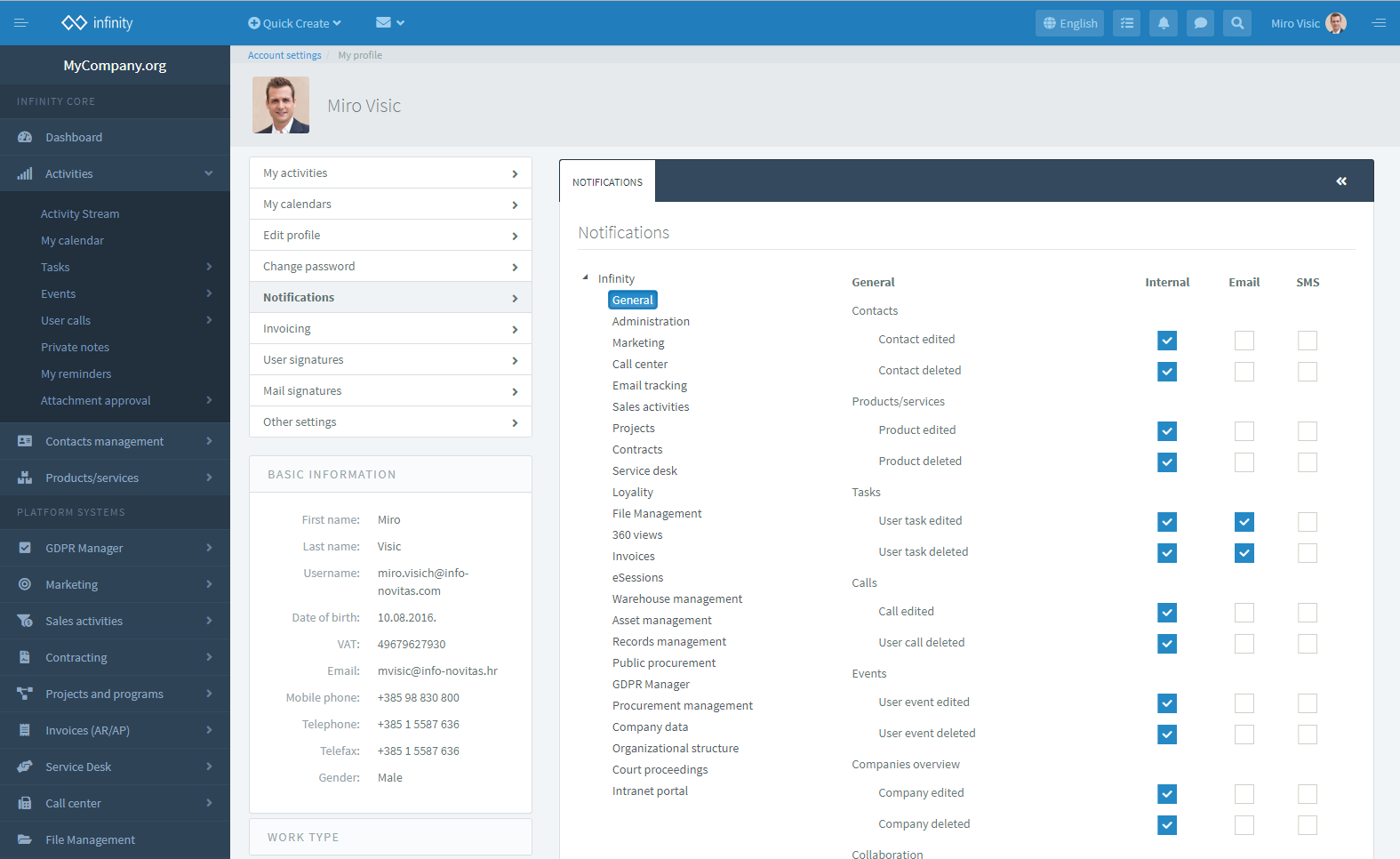


 Hrvatski
Hrvatski Français
Français Deutsch
Deutsch